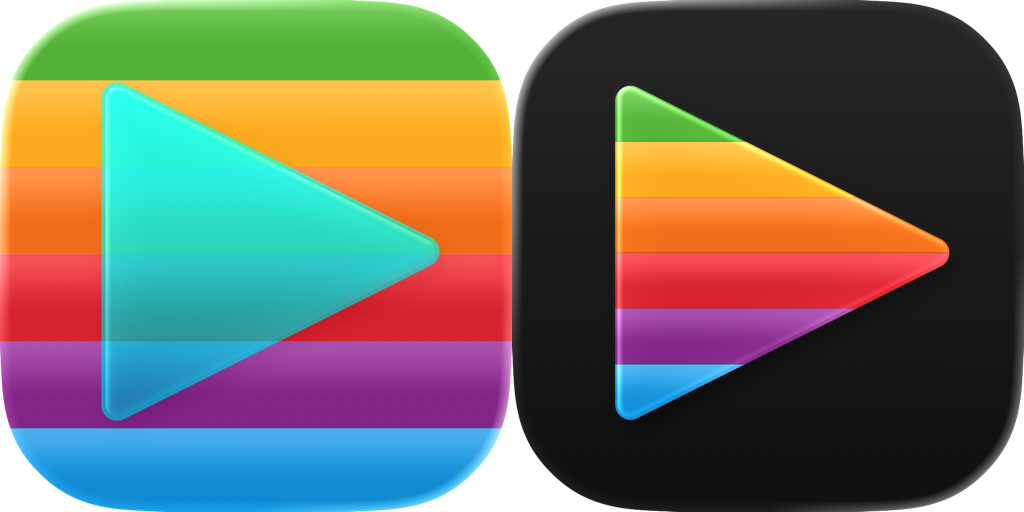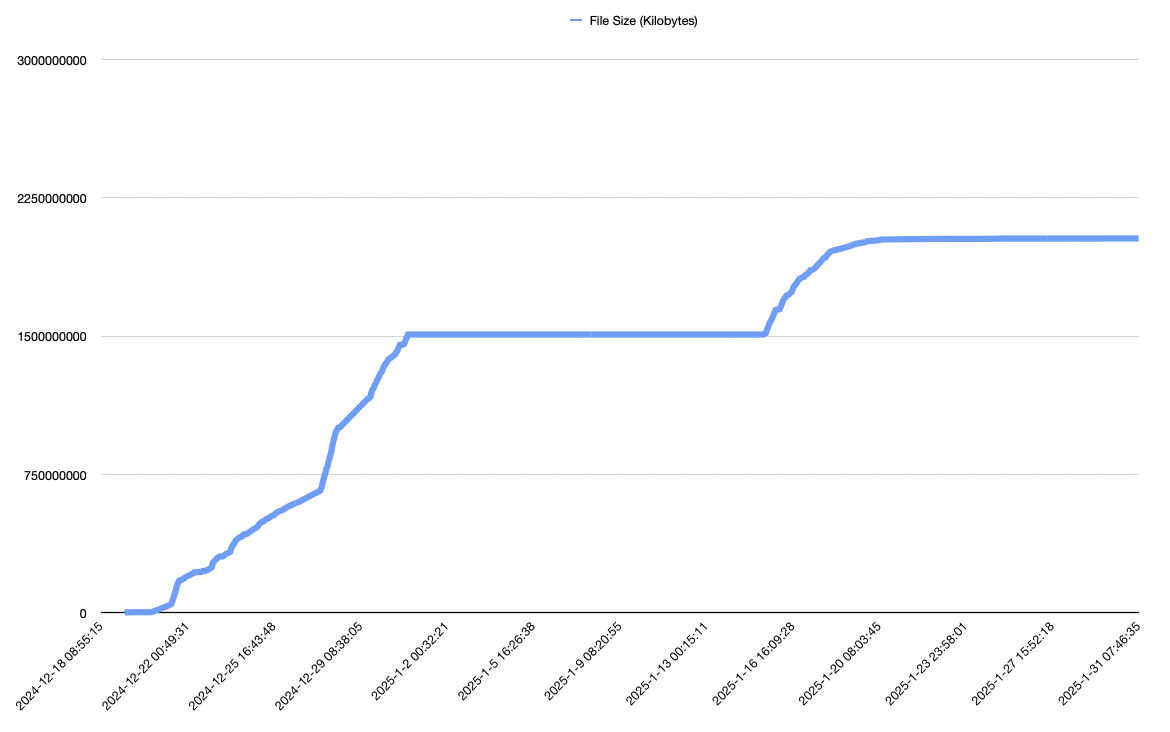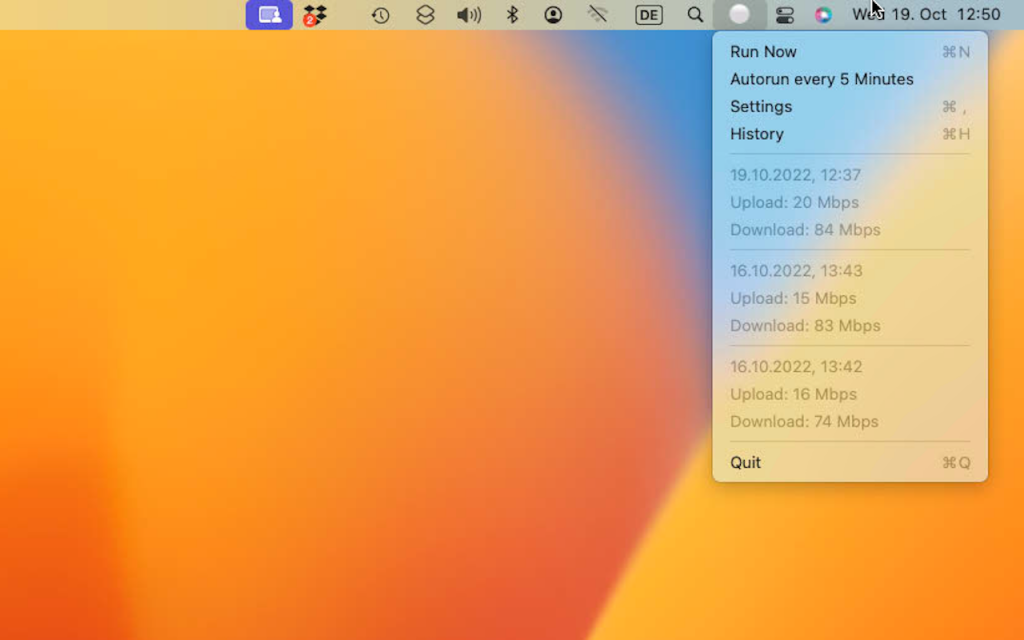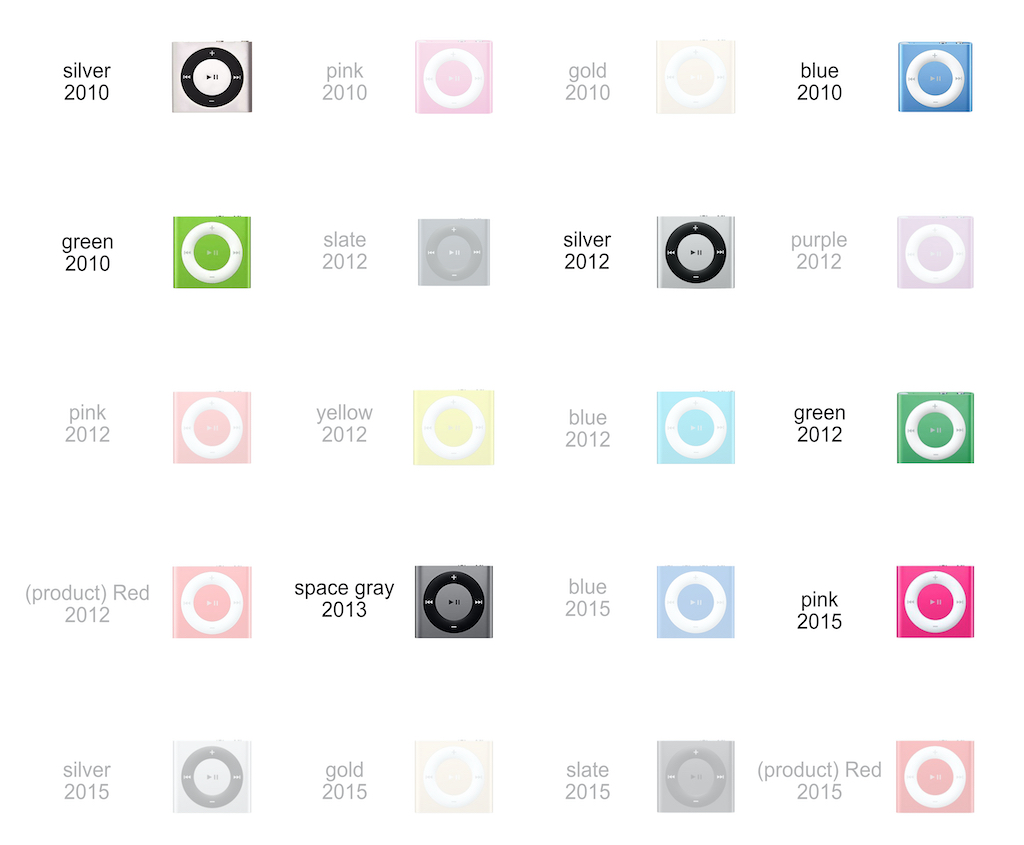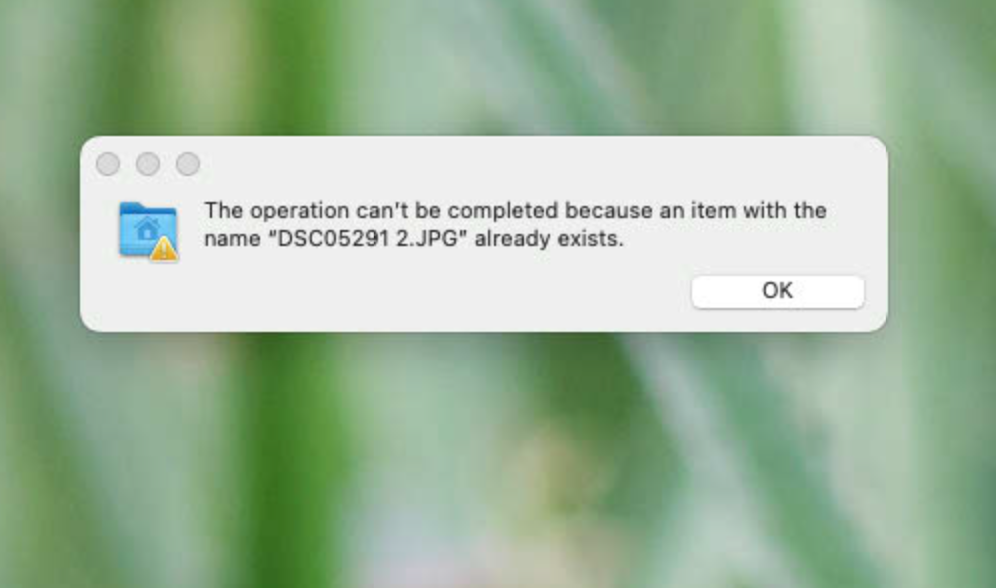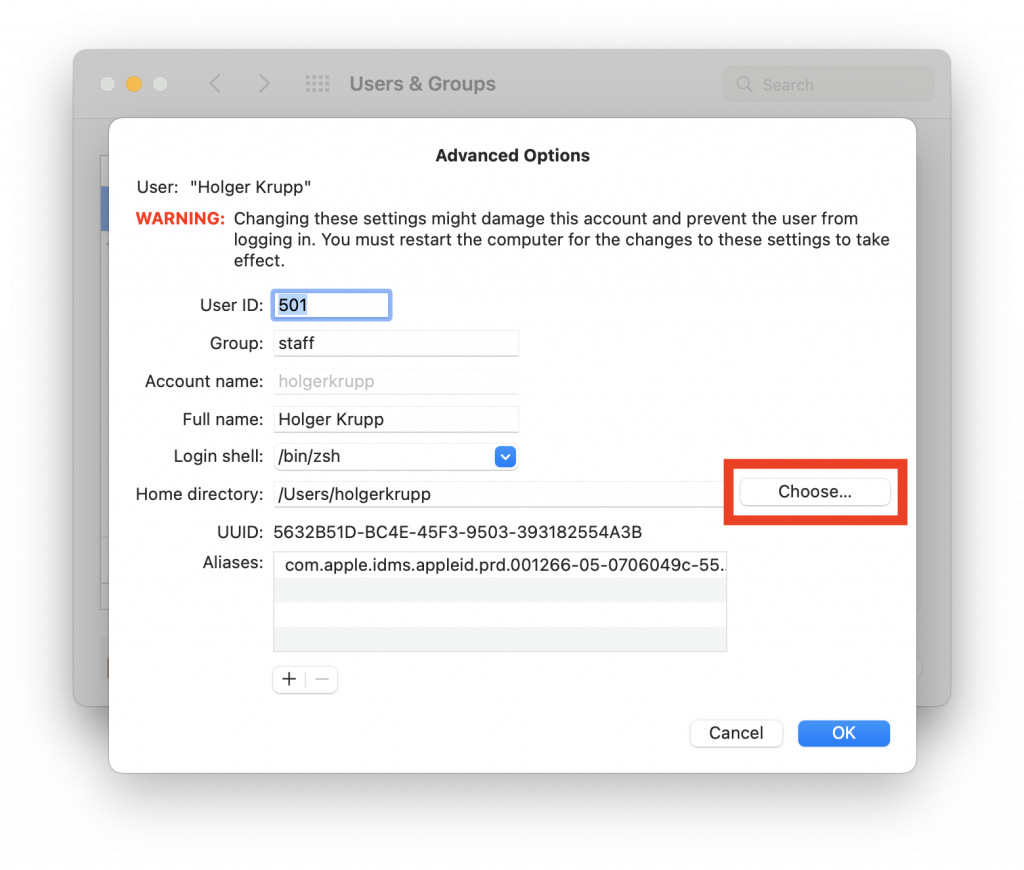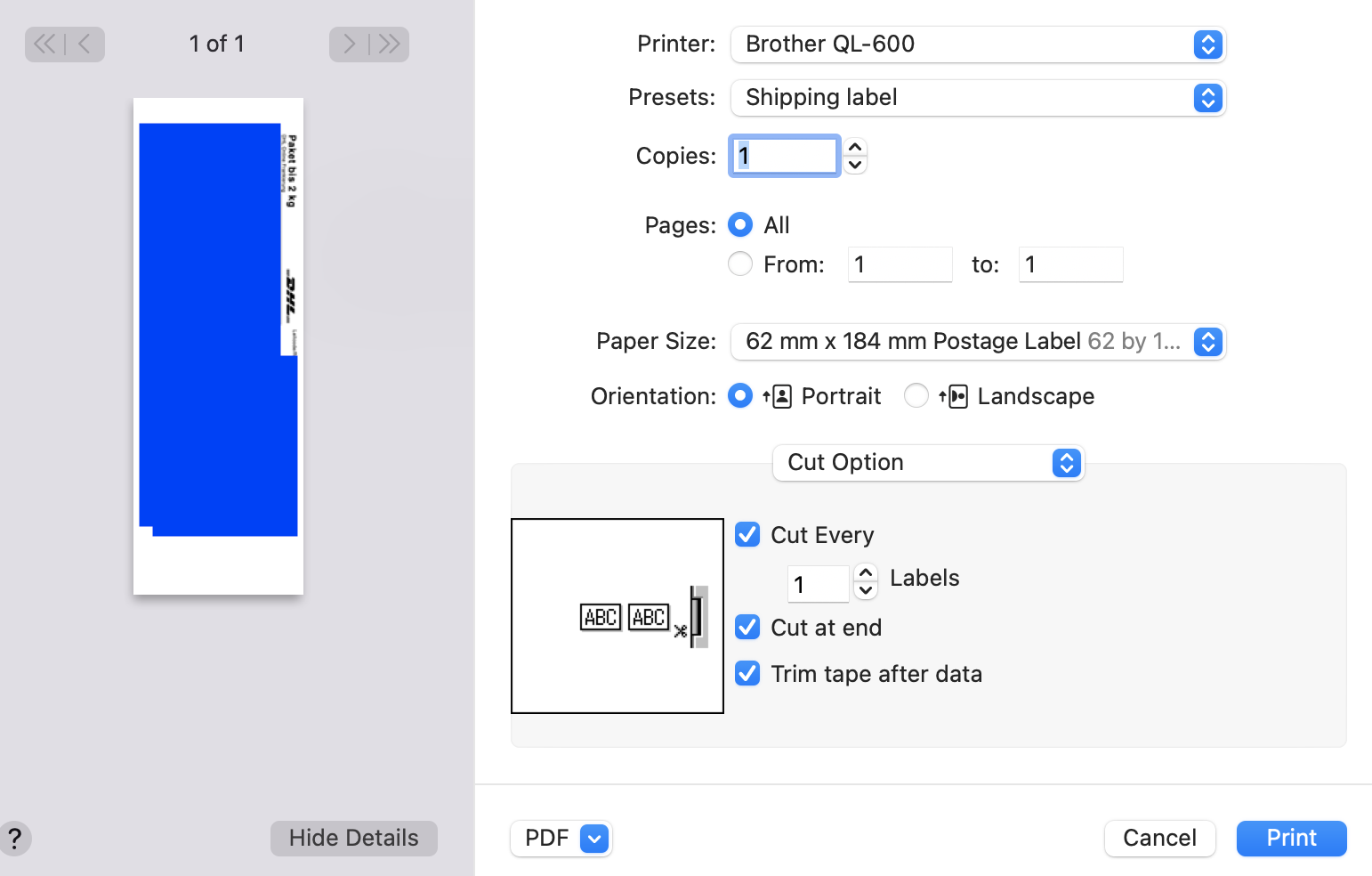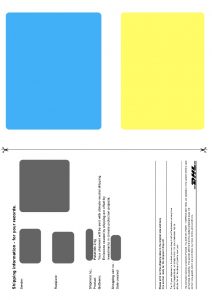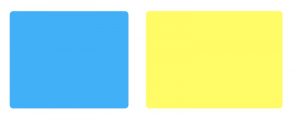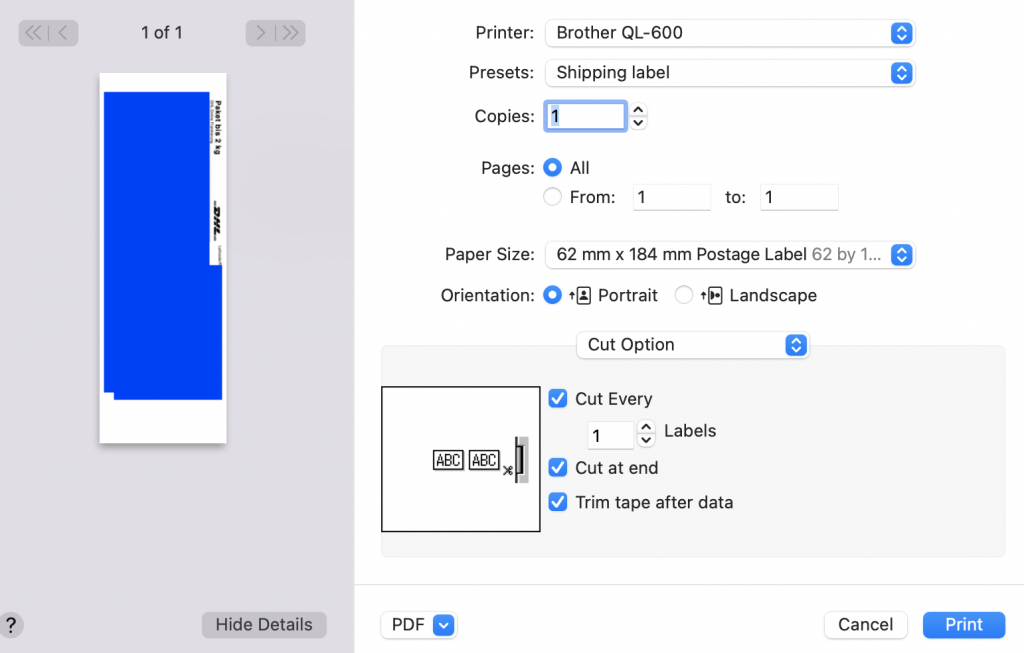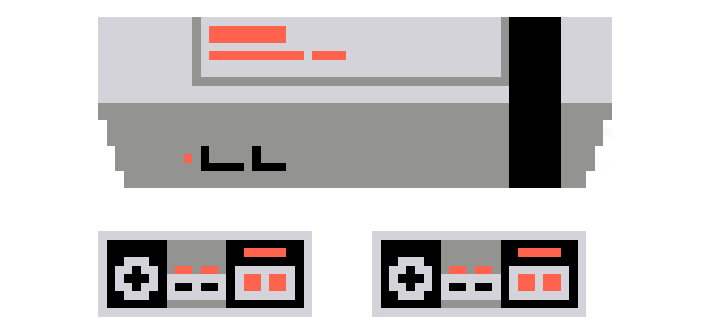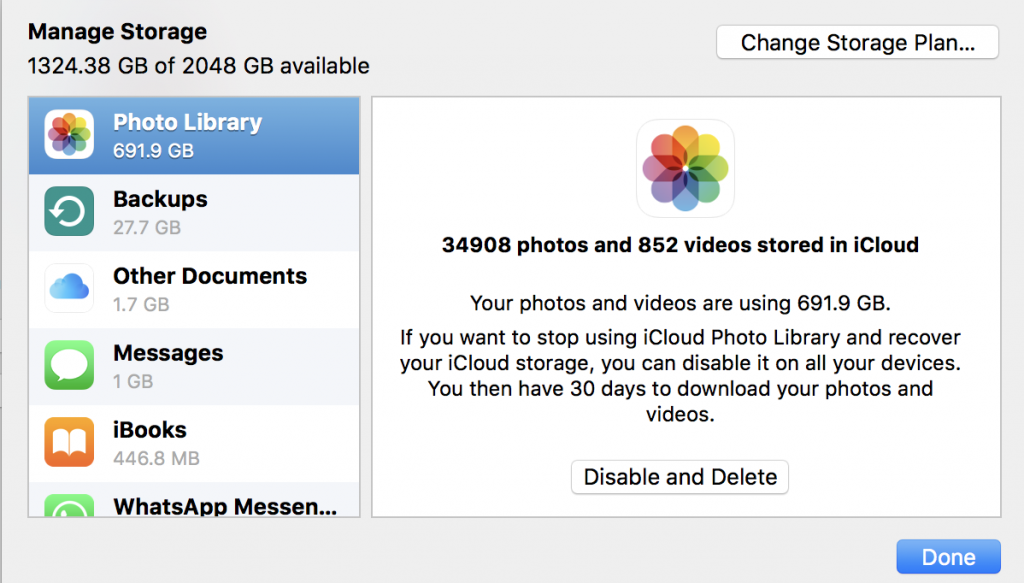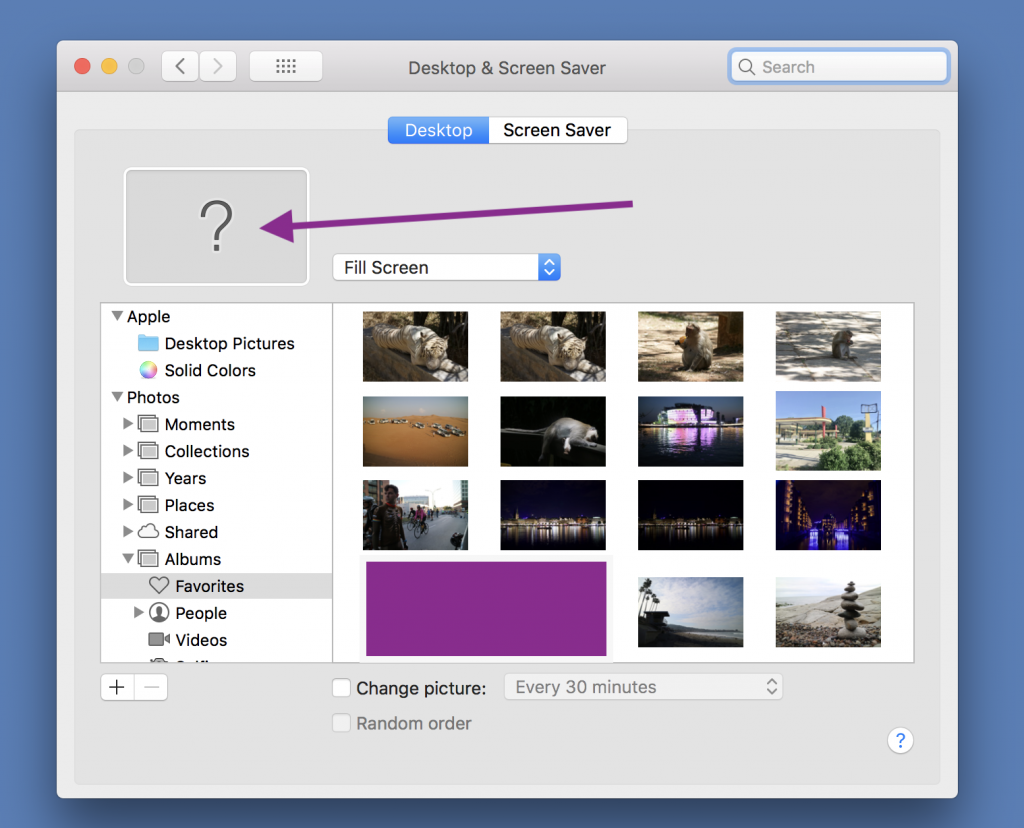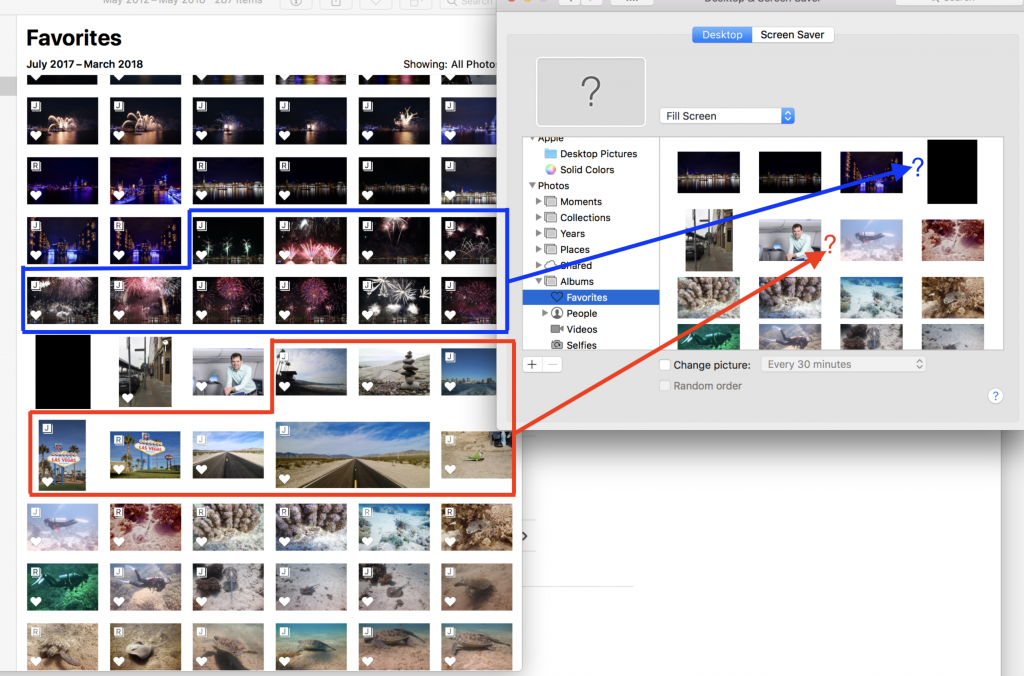I’ve noticed it and reported it to apple during the macOS 26 developer beta. Unfortunately it has not been solved and I haven’t got any reaction from Apple, so I’m wondering if it’s a macOS bug or a me-Bug (as this should never happen, even a me-bug is a macOS bug here).
I’m shooting JPEG+RAW using my Canon R8 camera. That means for every photo I take, two files are saved. The raw data from the image sensor and a JPEG file that has some automatic adjustments done to it in camera. The JPEG is often good enough to share but for some pictures it’s great to have the flexibility from RAW files.
When importing the images to Apple Photos, the App shows one image with the information that there are two files related to it. The user can switch per photo if the JPEG or the RAW should be the “original ” that is used for editing. This can be changed, the original is mentioned first in the photo library icon.
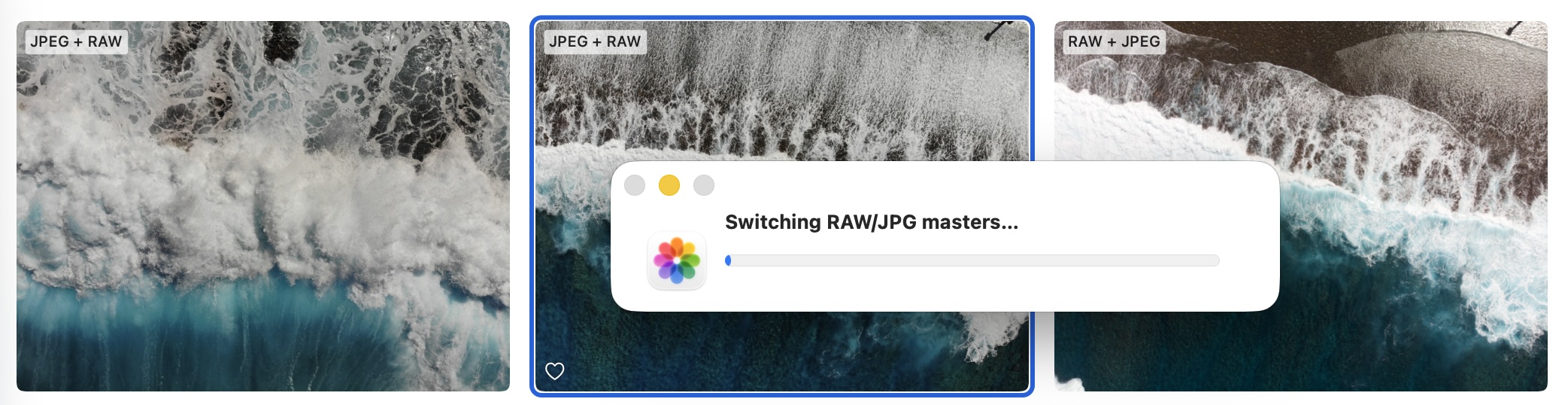
When switching from JPEG Original to RAW Original, often (not always) the image looks completely broken. Often it’s just black with pieces of photos in some areas.
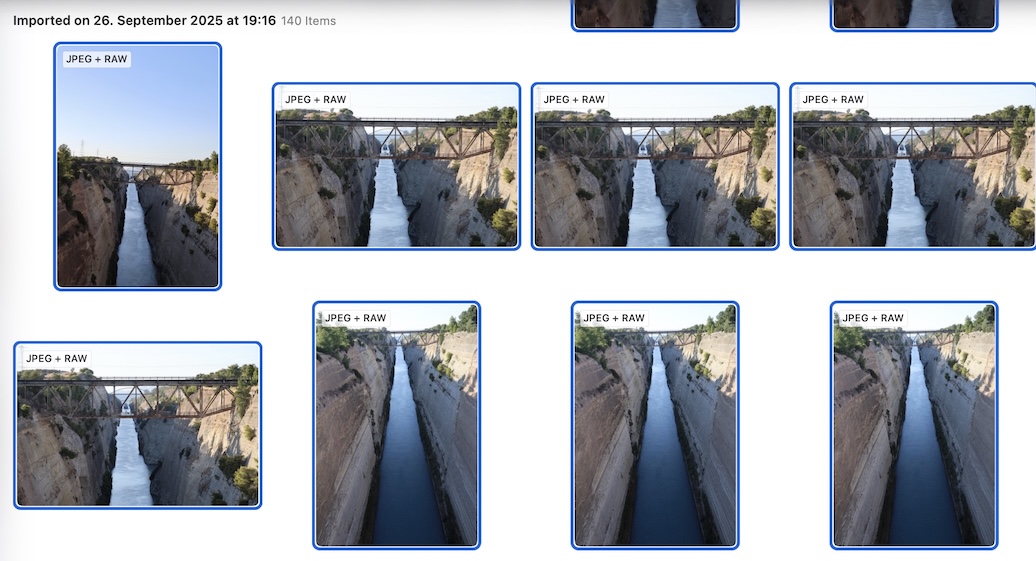
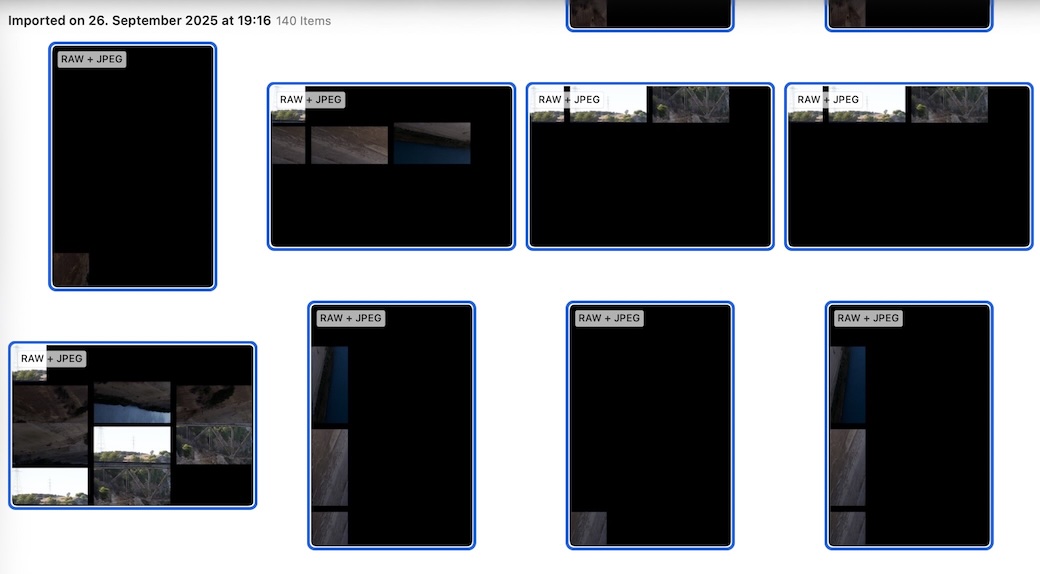
You could think that the RAW file was destroyed while importing the images, but that’s not the case. In Photos you can go to the source file in the FINDER or export it to a location of your choice. When doing so, you find the RAW file completely intact and can open and edit it with other software without any issue.
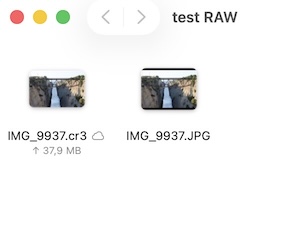
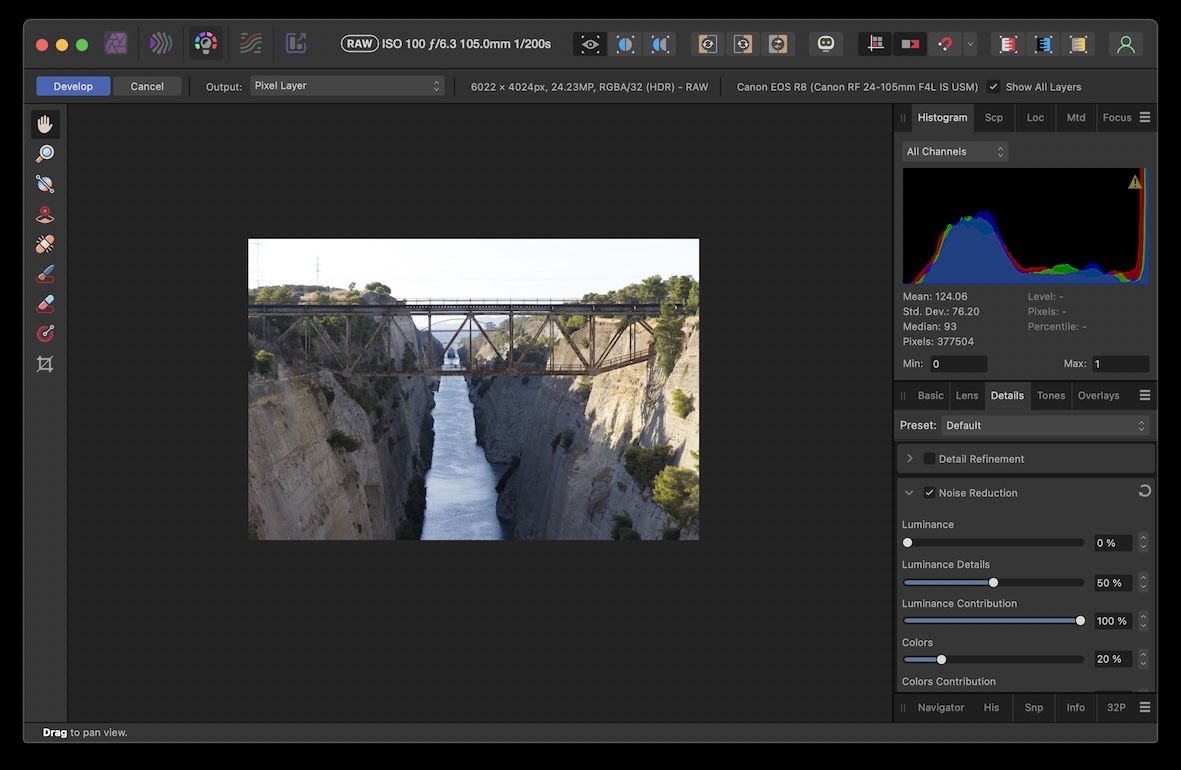
This is bug in Apple Photos which can’t display the RAW file correctly. This bug has been reported to apple in July 2025 under FB18980689.
Edit: the iPhone Version can display the same images (synced using iCloud Photo Sync) without a problem.